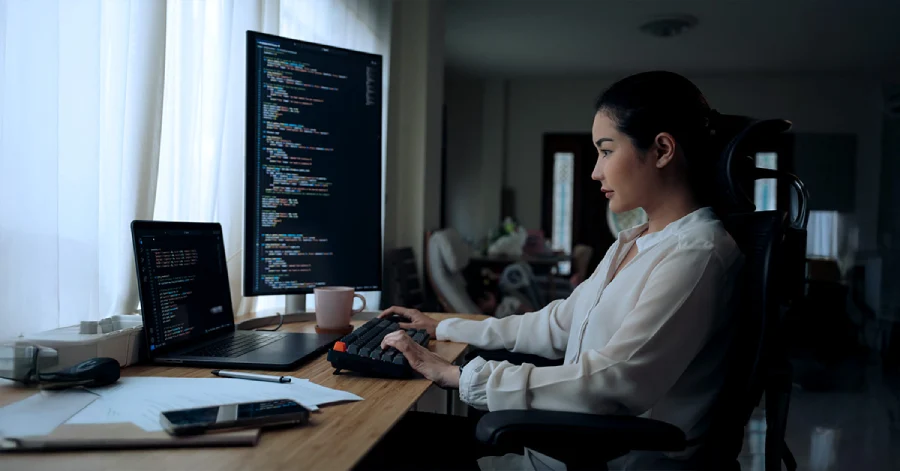Why Is Native User Testing a Critical Tool in EdTech?
- Published on: October 28, 2024
- |
- Updated on: January 14, 2025
- |
- Reading Time: 8 mins
- |
-
Views
- |
Let me tell you what really happens. I test products for accessibility as a native tester. Every day I see products that claim to be accessible. They follow all the rules on paper. But when real people try to use them? That’s a different story.
The gap between rules and reality is an important one to cover. As someone who relies on accessible design, I’ve experienced how websites can meet guidelines but still fail their users. It’s not enough to just pass automated tests. We need to understand how people actually use these tools in their daily lives.
I’ll share an example. You’ve built a website. You’ve checked every rule. But then when a user with a disability like me tries to use it with my screen reader, I can’t even fill out a simple form.
This happens more often than you think.
Why? Because checking compliance boxes isn’t enough. We need to understand how people with disabilities experience and interact with digital products and how they expect the product to look, function, and feel.
This goes beyond technical fixes—it’s about understanding how well a product supports its users through practical tools like screen readers, keyboard navigation, and voice commands.
This is where native user testing becomes essential. By focusing on the real-world experience of people who use these tools daily, native testers can identify gaps that compliance alone can’t catch. It’s not just about technical fixes; it’s about making sure the product works for those of us who depend on features like screen readers, keyboard navigation, and voice commands. Native user testing ensures that accessibility isn’t just about ticking boxes—it’s about creating digital experiences that truly support every user.
Understanding Native User Testing from the Lens of a Screen Reader
Screen readers are the heart of how many people experience digital products. For visually challenged users, these tools affect everything – from how we first discover a website to how we navigate through it and complete tasks. With more education and services moving online, getting this right isn’t just important – it’s necessary.
Let me walk you through what it means in practice.
What Announcements Really Mean To Us
When I submit a form, I need to know what happened. A visual user sees a green checkmark or a success message. But what do I hear? Often, nothing. I’m unaware whether my action has been completed or not.
Announcements need to be clear and immediate, especially when user actions require feedback.
Here is what should have happened. The screen reader reads out “Form submitted successfully”. If there’s an error, it tells me exactly what went wrong, and if a field is required, it tells me before I try to submit.
Similarly, visual cues like using red for wrong answers and green for correct ones are ineffective for screen reader users. Clear auditory signals should replace these color-based indicators so that all users receive the same feedback in an accessible format.
Another example is with required fields in a form. If a field, such as ‘first name,’ is mandatory, the screen reader should announce, “enter your first name, edit – required.” Furthermore, if the user leaves the field blank and attempts to proceed, the system should provide an error message, informing them that the field cannot be left empty.
Without this guidance, one might fill out an entire form only to discover they missed something and have to start over.
Labels Matter More Than You Think
Labels might seem simple, but they make or break the user experience. When I move through a form using my keyboard, the screen reader should clearly announce what each field is for.
When filling form fields, a visual user sees a box clearly marked “First Name.” A user with a visual disability? Due to keyboard navigation, the screen reader reads the element currently in focus.
When the tab moves to a field, the screen reader focuses on an edit field and simply says “edit,” That’s it. Just “edit” with no hints about what he/she should type.
This isn’t just frustrating – it’s a barrier that keeps the user from using your product.
This happens due to improper coding. If a field isn’t labeled correctly, the user won’t know what information to input. Fields like first name, last name, email, and gender should be properly labeled so that screen readers can interpret and announce them correctly. The screen reader should say something like “enter your first name” and indicate that it’s an edit field where input can be typed.
While automated tools might confirm a label exists, they can’t tell if that label makes sense. A field marked simply as “Enter your name” doesn’t tell me if you want my first name, last name, or both.
The Problems in Reading
Screen readers depend heavily on how well the content is structured and described. Pictures tell stories. But only if they’re described properly. Proper alt text is essential to convey the meaning of images to visually impaired users.
When I come across an image I often get, “Image” or no descriptions or worse, a file name like “IMG_12345.jpg”
Without descriptive alt text, users may miss important context provided by the images.
Document structure is another critical factor for screen reader users. When headings aren’t properly coded, we can’t navigate pages efficiently. It’s like trying to find a specific chapter in a book with no table of contents and no page numbers. Clear headings help users navigate between sections and understand the content hierarchy.
Sighted testers often miss these issues because they experience the content differently. For example, they might not notice that a screen reader interprets ‘M’ as “meters” instead of “minutes” in a time format, or that Roman numerals create confusion when read aloud. Testing with real screen reader users helps catch these subtle issues and ensures more accurate results.
Building Accessibility into the Development Process
There is no denying that screen readers significantly shape the user experience. But how does native user testing inform the development of edtech products? With our understanding of screen reader accessibility, it’s clear that building learner-centric products from the start is essential.
Understanding these challenges should change how we develop products. Take something as basic as adding headings to a webpage. Many developers focus on making headings look right using CSS. But without proper semantic tags, screen readers can’t interpret these headings correctly. What looks like a clear section break to sighted users becomes invisible to screen reader users.
Here’s something developers need to know. Making text bold doesn’t make it a heading. Not to a screen reader. What works;
- Using proper heading tags (H1, H2, H3)
- Building structure into the code
- Testing with real users early
What doesn’t work;
- Just making things look right
- Adding accessibility at the end
- Assuming automated tests catch everything
When websites go through accessibility audits, developers often need to dive deep into the code to fix these issues. This is both time-consuming and costly. That’s why implementing accessibility considerations early on— right from project inception—ensures a smoother process and minimizes future challenges.
Why Native User Testing Changes Everything
User testing reveals issues that technical audits miss. For example, developers might discover from user testing that users need an additional heading to mark the start of a new section. While designers might worry about this disrupting their visual layout, solutions exist.
Using ARIA (Accessible Rich Internet Applications) attributes, we can make content available to screen readers without changing what sighted users see.
This kind of balanced approach matters because it meets accessibility requirements without significant changes to the UI—an important consideration, as clients frequently express concerns about the complexity and effort involved in modifying the interface. It shows how we can improve accessibility without compromising design.
Investing in Native User Testing: De-Risking the Product Audit
Native user testing is a cost-effective alternative to relying solely on expensive auditors to uncover issues at the end of the development process.
When organizations involve real users early in development, they catch issues before they become expensive problems. Modern testing tools, like screen sharing and video recordings, let us document exactly how people interact with products and where they struggle. This helps developers address potential issues before they escalate and ensures a smoother audit process.
While artificial intelligence and automated tools are advancing, they can’t replace the insights we get from real users. True accessibility means creating products that are genuinely usable by everyone. This requires clear content, intuitive navigation, and thoughtful design from the very beginning.
If you’re still reading this and you make decisions about products, please remember that checklists aren’t enough, automated tests aren’t enough, and looking at guidelines isn’t enough. You need real people, testing real products, and giving real feedback.
Because somewhere right now, someone is trying to use your product. The question isn’t whether you’ve met the technical requirements. The question is: Can they actually use it? That’s what native testing helps us answer, and that’s why it matters so much.
FAQs
Begin native user testing during the wireframe and prototype phase, before any significant code is written. This prevents costly redesigns later. Schedule testing sessions every 4-6 weeks during active development, with additional sessions after major feature releases. Early testing helps establish accessibility patterns that can be reused across the platform.
When users suggest different solutions, focus on the underlying problem they're trying to solve rather than specific implementation requests. Document each use case and work with your accessibility expert to find a solution that addresses the core issue while remaining consistent with your platform's interaction patterns. Sometimes, offering multiple ways to accomplish the same task is the best approach.
Track task completion rates, time-on-task, error rates, and user satisfaction scores specifically for users with disabilities. Compare these metrics against your baseline and industry standards. Also, measure the number of support tickets related to accessibility and the percentage of features that pass both automated and manual accessibility tests.
Test collaborative features with pairs or small groups where at least one participant uses assistive technology. Focus on communication flow, synchronization delays, and how status updates are conveyed. Pay special attention to how changes made by one user are announced to others, particularly when multiple users with different assistive technologies are working simultaneously.
Maintain relationships with assistive technology vendors and disability advocacy organizations to stay informed about upcoming changes. Schedule quarterly reviews of your testing protocols against new assistive technology releases. Budget for periodic updates to your testing environment and consider establishing a beta testing program where users can try new accessibility features with their preferred assistive technologies.
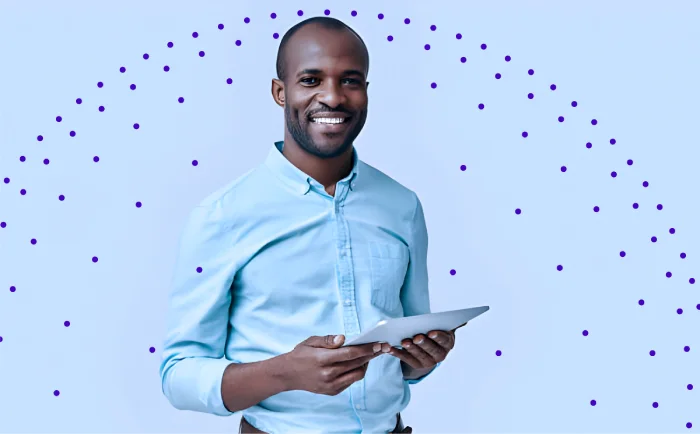
Get In Touch
Reach out to our team with your question and our representatives will get back to you within 24 working hours.